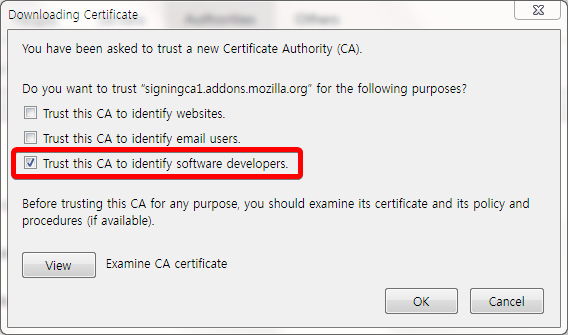abstract
As 2019-05-04, most of firefox add-ons stopped working because of expiration of mozilla’s intermediate certificate(;cert).
however, resolution of this problem might need to manually reset add-ons status because FF do not check again an add-on’s validity once it is revoked.
this document demonstrate how to get renewed cert then install it, and manually reset add-ons status.
preface
Before we start: this document is targeting “before quantum” browsers: Firefox <57, ESR < 60. I think it might work for quantum browsers(FF 57+) also but I do not guarantee.
This problem is so-called, “armagadd-on 2.0”. (why 2.0? because it happened already. you can find details at this page: https://www.engadget.com/2019/05/03/firefox-extension-add-on-cert/)
Well, Actually it happened to me at 2019-05-05. it may vary depends on local time. so, let’s get started.
instructions
Resolution of this issue has 2 steps:
0. backup your profile
- renew outdated cert
- install renewed cert
- reset extension status
backup your profile
go to your profile folder and make a backup. you can check you profile location at about:profiles
renew outdated cert
first of all, you have to get renewed cert.
option 1: download cert from below.
option 2: extract cert from mozilla hotfix.
- donwload mozilla hotfix from below. (you can find details of this file at https://bugzilla.mozilla.org/show_bug.cgi?id=1549078)
2. .xpi is just .zip file, so rename and extract it.
3. open /experiments/skeleton/api.js
4. copy base64-encoded intermediate cert and paste into new text file.
5. decode base64-encoded cert and save as .der cert.
install renewed cert
- go to options-advanced-certificates (it might vary depends on FF version), and click import.
2. file open dialog opens. select the cert (.der) from previous step.
3. check “Trust … software developers” and click ok.
reset extension status
before proceed this step, restart FF and check you addons. some people might not need this step.
If your addons are still disabled, then proceed.
- close your FF.
- go to your profile folder.
- reset your extension status:
option 1: delete extensions.json only
this option clears enable/disabled status only. I recommend you try this option first.
option 2: delete extensions.json, extensions.ini
this options clears enabled/disabled and installed status. you will see “trust this addon” and “first-install” pages. select this option if option 1 did not resolve the problem.
4. start FF and check your addons.